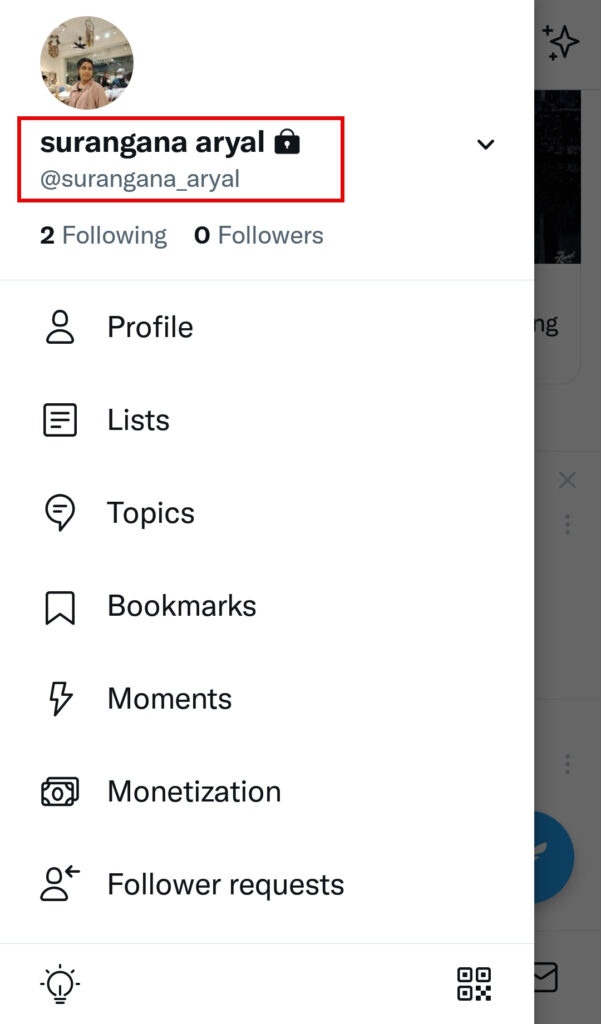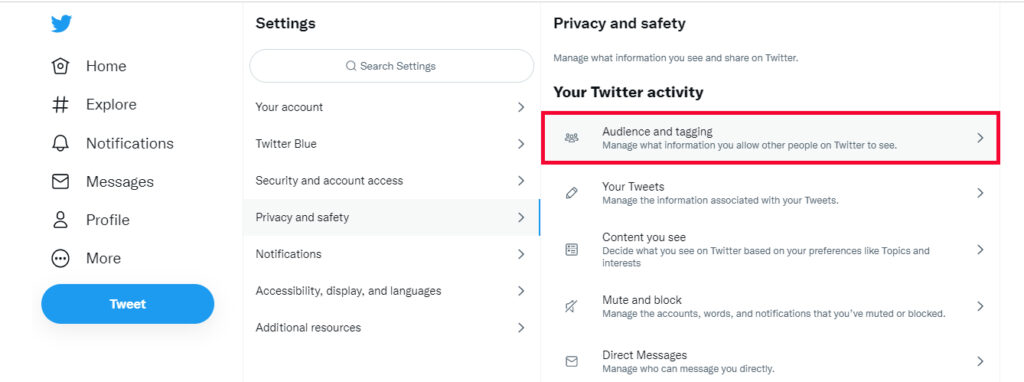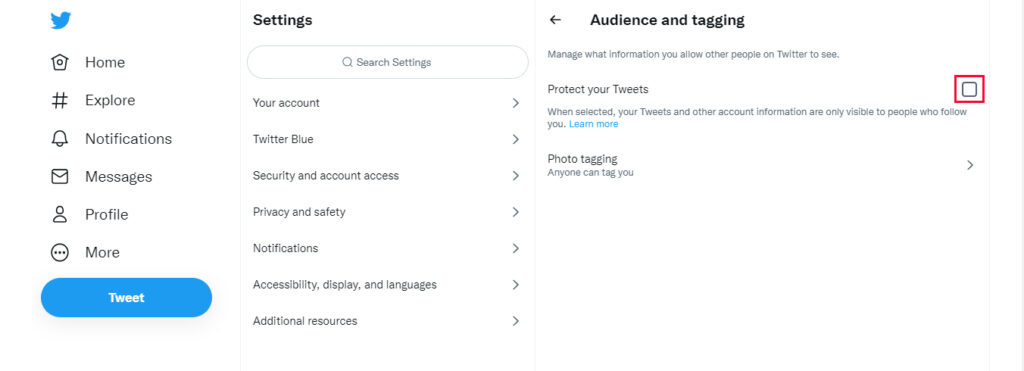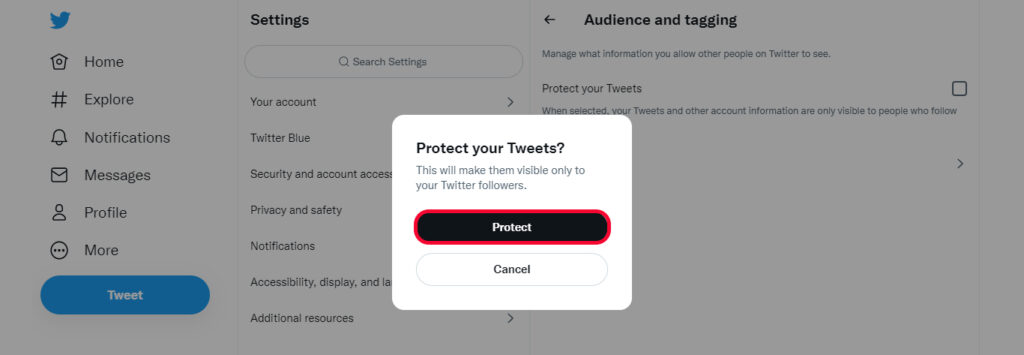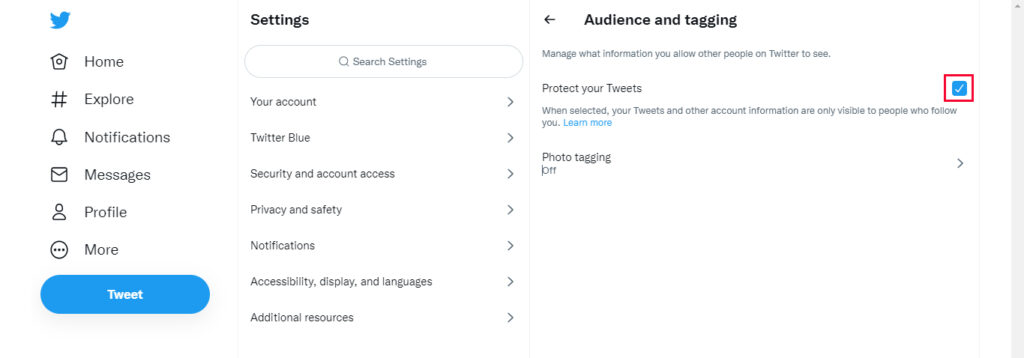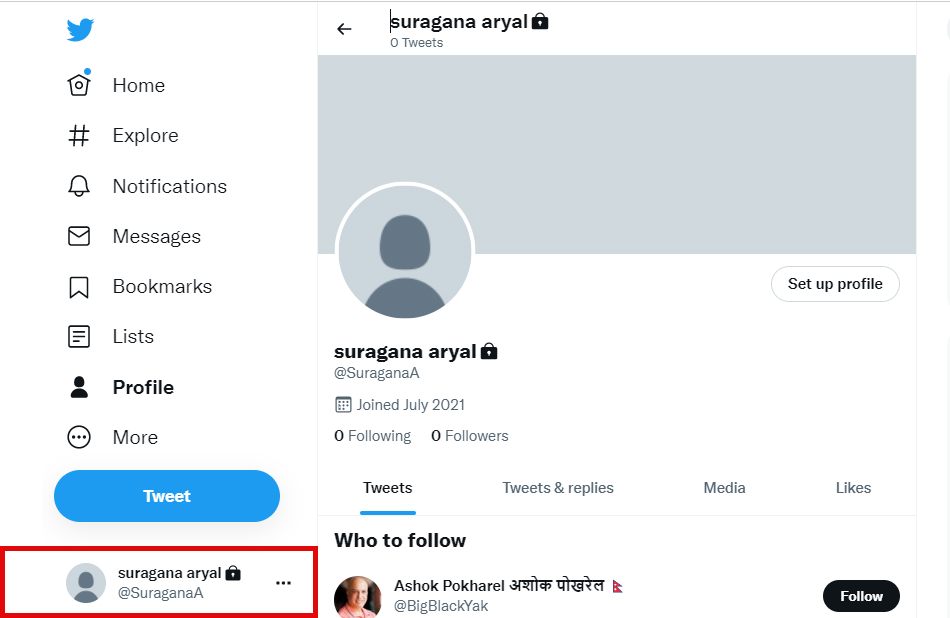Social networking sites act both as a boon and a curse. Considering tweets can be extremely opinionated and radical, you might want to protect yourself from possible disagreements and brawls by switching to a private Twitter. This feature of Twitter will allow the user to share their opinion only with their followers.
How to Switch to Private Twitter?
Switching to Private Twitter is an extremely easy step. Your tweets can either be public or private. Public tweets are open to everyone on Twitter and can be retweeted. On the other hand, private tweets are accessed only by your followers and can be retweeted only by them. In this article we, will be learning how to switch to private Twitter using two different mediums. The two ways are:1. Switch to Private Twitter Using Phone2. Switch to Private Twitter Using PC
How to Switch to Private Twitter Using Phone?
Mobile phones are extremely used devices to operate Twitter. In order to switch to a private account using a phone, follow these simple sets of instructions, and voila your job is done!
1. Log in to your Twitter account.
2. Tap on the circular display picture located at the top left corner.
3. Tap on the ‘Settings and Privacy’ option.
4. Under ‘Your Twitter Activity’ tap on the ‘Audience and Tagging’.
5. Tap on the slide bar to protect your tweets.
6. The lock sign that appears next to your username indicates your tweets are now private.
Your tweets have been protected, they will be visible only to your followers.
How to Switch to Private Twitter Using PC?
You may choose to operate Twitter using PC as well. Follow these simple sets of instructions to switch to Private Twitter using your PC.
1. Log in to your Twitter account.
2. Click on the ‘More’ option.
3. Under the Settings zone, click on the ‘Settings and Privacy’ option.
4. Click on the ‘Privacy and Safety’.
5. Click on the ‘Audience and Tagging‘ option.
6. Click on the box located next to ‘Protect your Tweets’.
7. A dialogue box appears on the screen, click on the ‘Protect’ button.
8. The box turns blue indicating your tweets are now protected.
9. The lock sign that appears next to your username indicates your tweets are now private.
Your tweets have been protected, they will be visible only to your followers.
1. What are the changes you can expect after switching to a private account?
Since your account is now private. You’ll be receiving follow request. Only the request that you approve will be listed as followers and only those users will be able to see your posts.
2. Will all of my tweets become private?
After switching to a private account all of your tweets including the ones that were previously accessible to the public will become private. These and the new tweets that you’ll be making will be accessible only to your followers. RELATED: How to Make Your Likes Private on Twitter in 2022?
Conclusion
In this article, we explained ways to switch to private twitter using two different mediums phone and PC. We hope this article proved to be of use to you. If you found this article useful, do share this with your friends and family. Also, if you have any queries or suggestions, feel free to reach out to us via the comment section below.
Δ