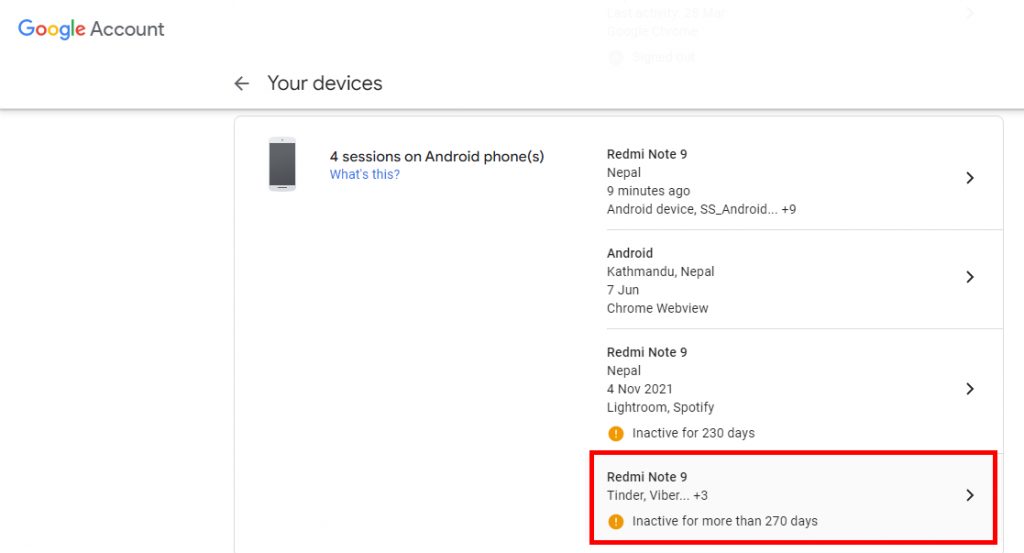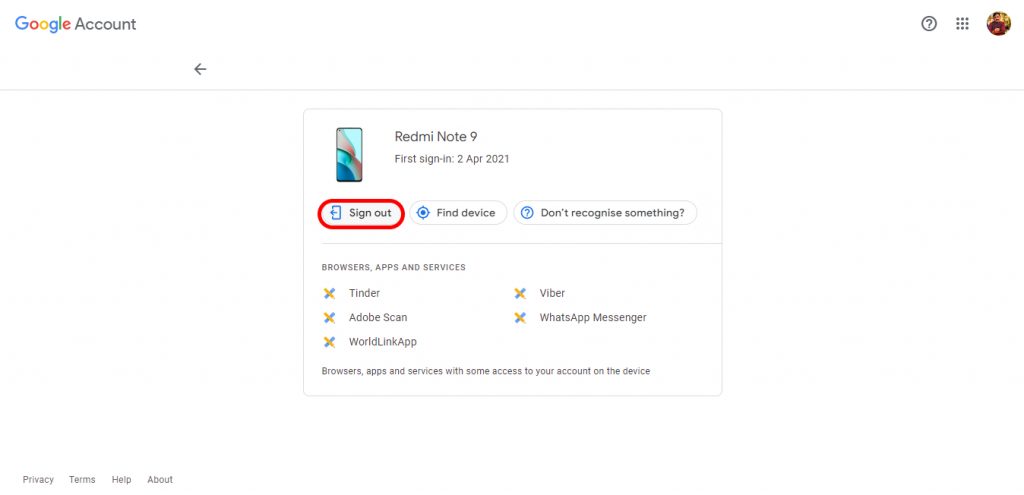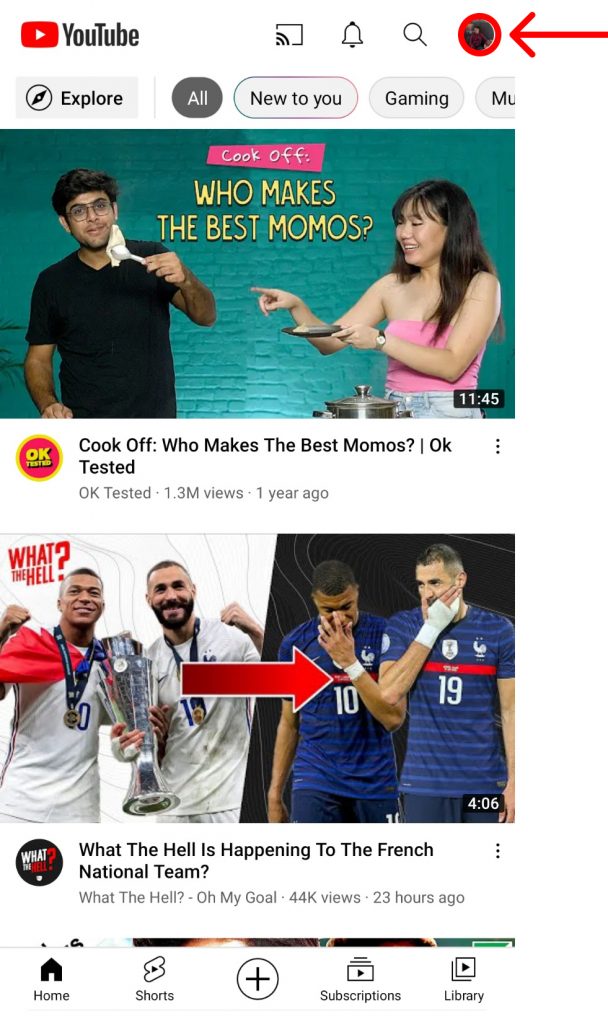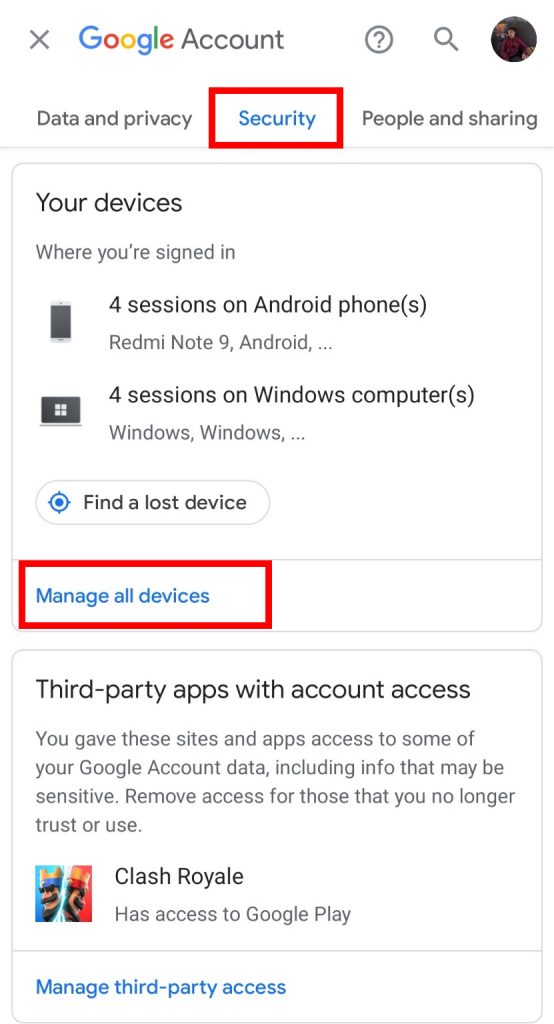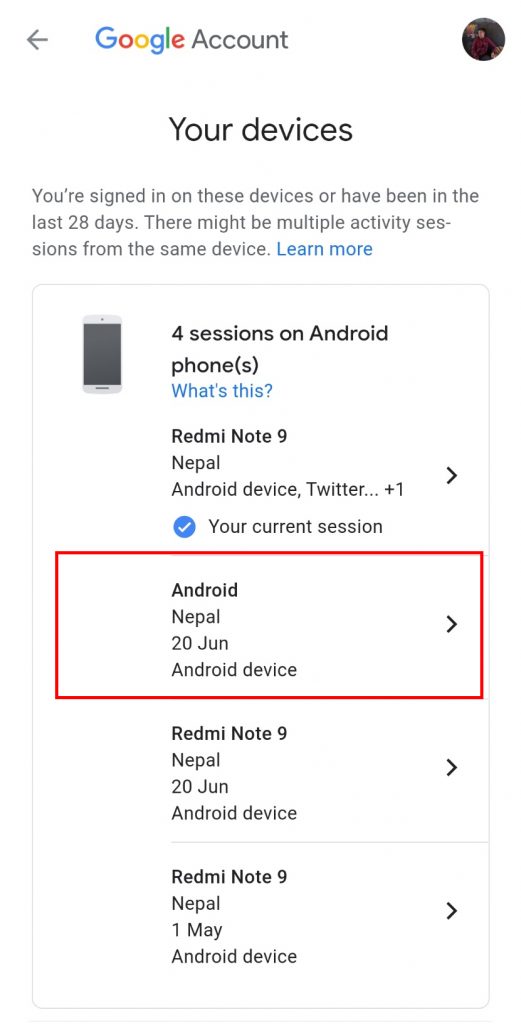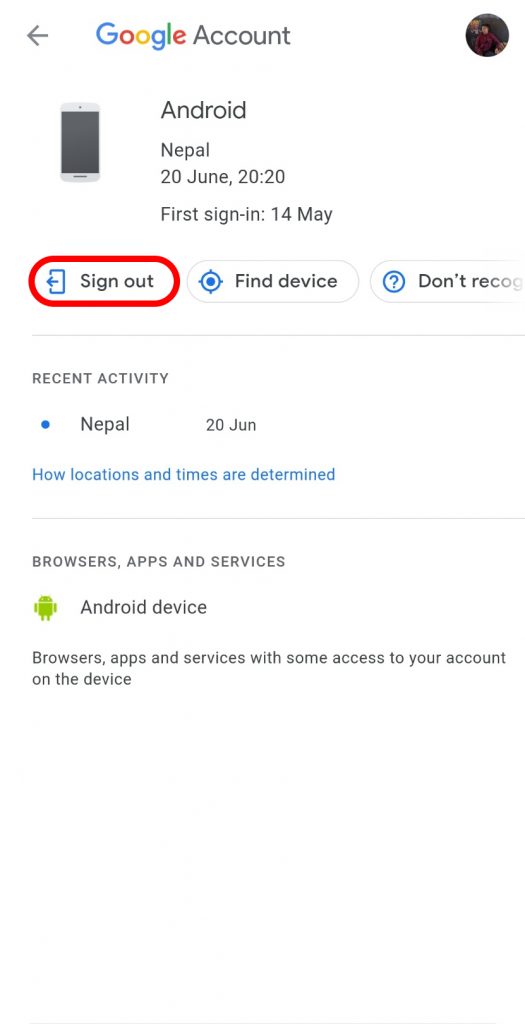You may notice that sometimes you get weird recommendations on Youtube. When you check your history, you may find different videos which you did not see. If you are a creator then your channel may have different videos which you did not upload. You might have logged in to other people’s devices but forgot to sign out. People can access your Gmail and other Google services using the account. It sounds a bit scary but you do not need to worry as we will help you. Read the full article to know how to sign out of Youtube on all devices.
How to Sign Out of Youtube on All Devices?
There are a lot of reasons why you may want to sign out from Youtube on all devices. It is very easy to do as well. You do not specifically need any device to do so. The same method is applicable to androids, iPhones as well as PCs. Although you can not sign out of all devices at once, you can do so individually. There are two options to sign your account out of Youtube on all devices. They are:
Sign Out of Youtube on All Devices On PC
You can not directly sign out of Youtube but need to sign out from Google itself. When you sign out of the Google account, you will be logged out from every other Google service on that device. You can sign out from different devices all at once by following these steps below:
1. Go to My Devices on your web browser. Make sure that your Google account is logged in for this process.
2. Tap on the device from where you want to sign out.
3. Tap on ‘Sign out’ to sign out your Google account from that device.
4. Once a pop-up appears, tap on ‘Sign out’ once again to remove your account from that device.
This way you can remove accounts from your devices individually. You can follow the same method until you remove your accounts from all the devices.
Sign Out of Youtube on All Devices From Smartphone
You can also sign out of your Google account from different devices using your smartphone. There is no direct way to sign out from just Youtube so you need to follow a similar method as PCs. To sign out of Youtube from a smartphone just follow the steps below:
1. Open Youtube and then tap on your profile picture.
2. Tap on ‘Manage your Google account’.
3. Scroll to find ‘Security’ and scroll down again to find Your devices and then tap on ‘Manage all devices’.
4. Tap on the device from where you want to log out from Youtube.
5. Tap on ‘Sign out’ to sign out from the account.
6. Once a pop-up appears, tap on ‘Sign out’ once again.
So, by following the steps above you can sign out of your Google account from each device. You can follow the same step until you sign out of Youtube on all devices as well.
How to Remove Third-Party Apps from Accessing My Accounts?
You can also different third-party apps from your Google account. In order to do so, go to Security and then tap on Manage third-party apps. Tap on the application from where you want to remove the access and then tap on Remove Access. This way the third-party apps will not be able to access your Google accounts once again.
How to Delete Youtube History?
In order to delete Youtube history, go to Settings and then select History and Privacy. Tap on clear search history and then confirm it again. This way you can delete all of your histories on Youtube. In order to know more about how to delete Youtube history, read this article.
Conclusion
Hence, by using the steps mentioned above, you can now easily sign out of Youtube on all devices. You can do so using your PCs as well as your smartphones. Hopefully, this article was helpful and cleared your doubts. Feel free to leave comments in case of any queries.
Δ