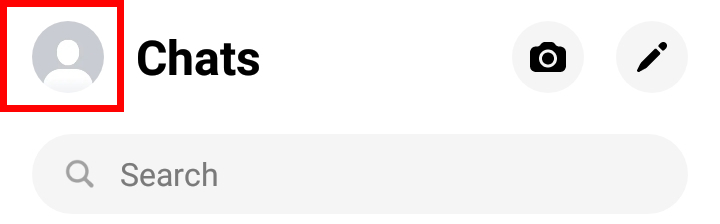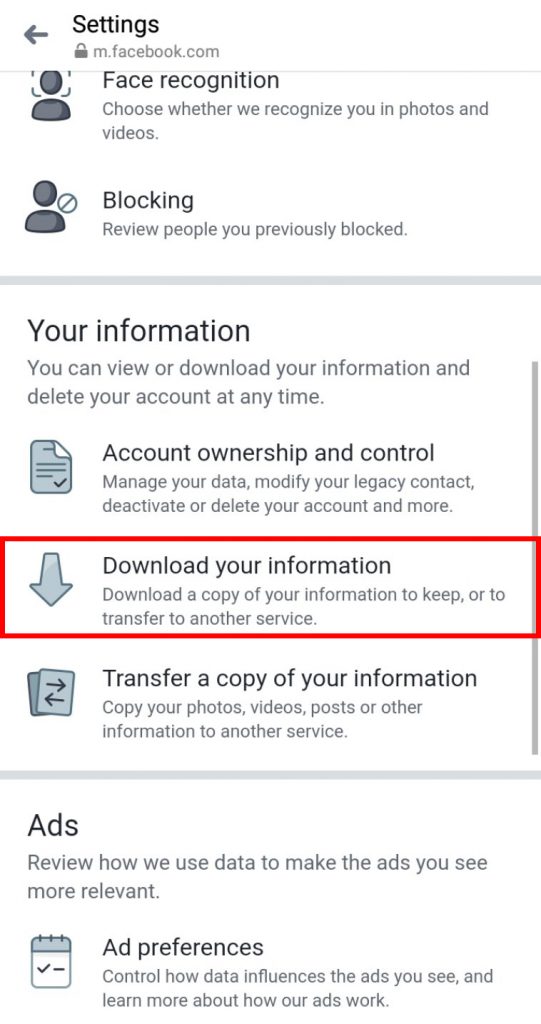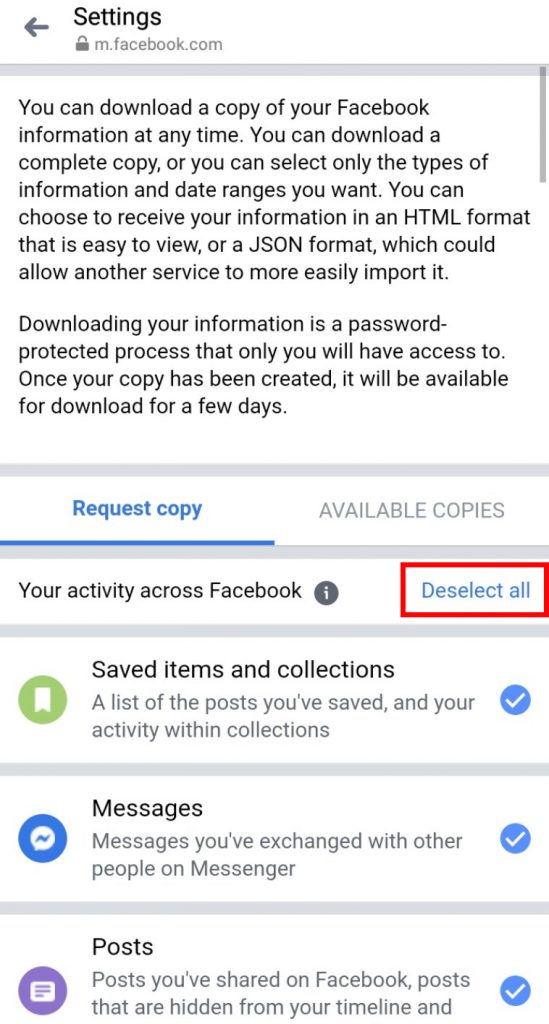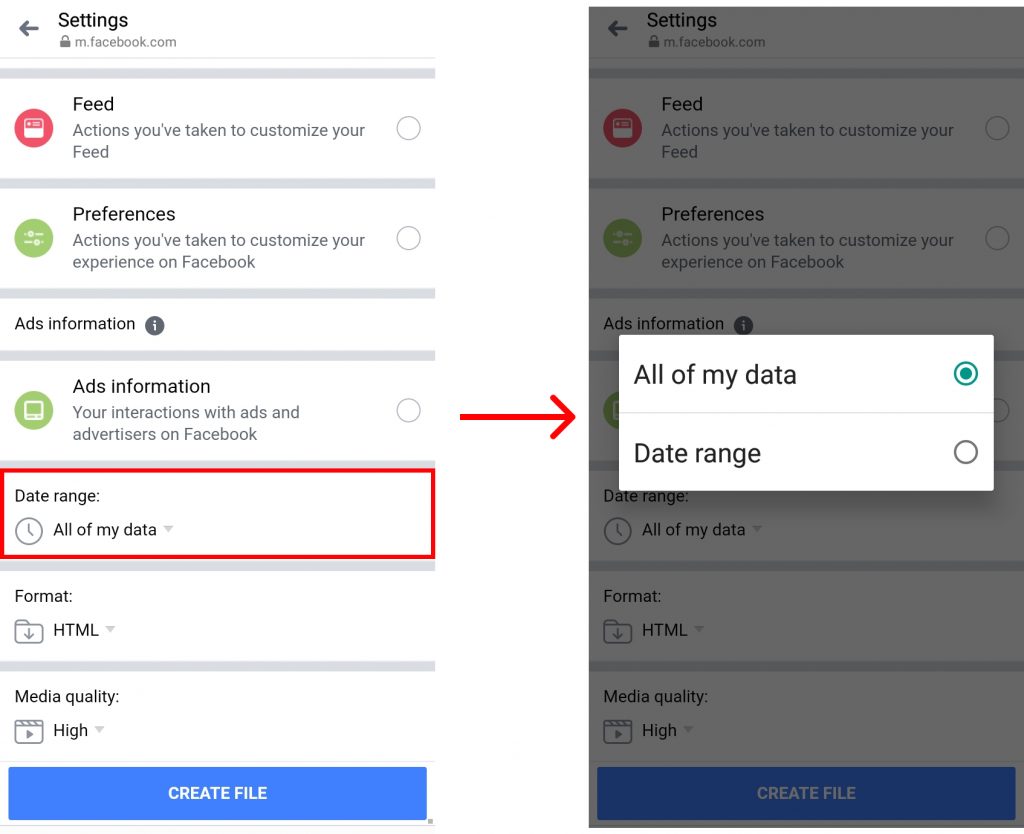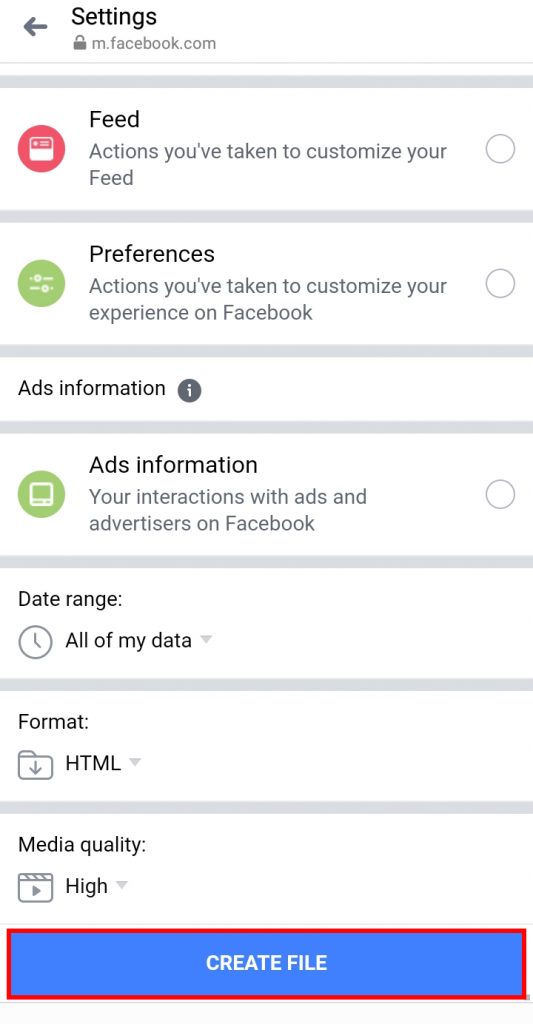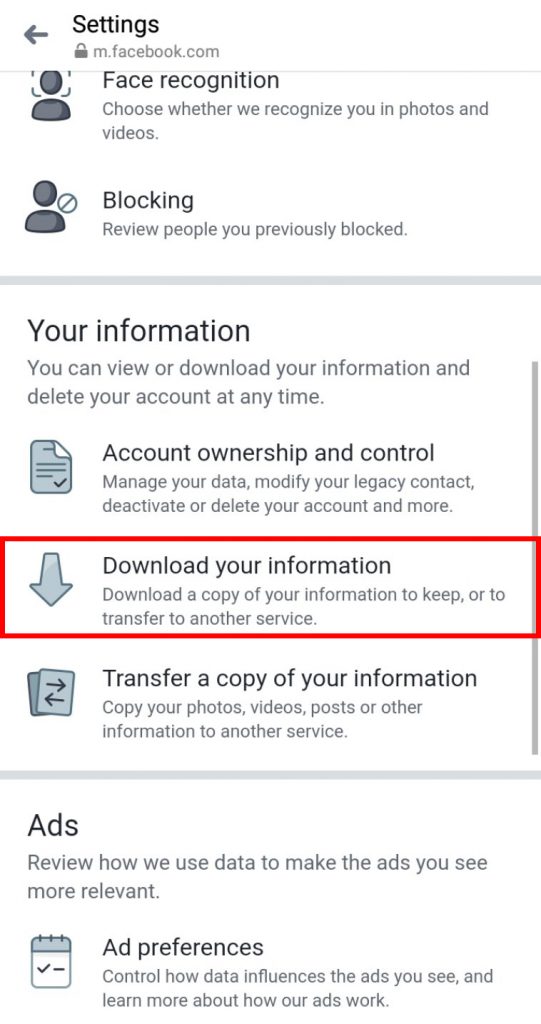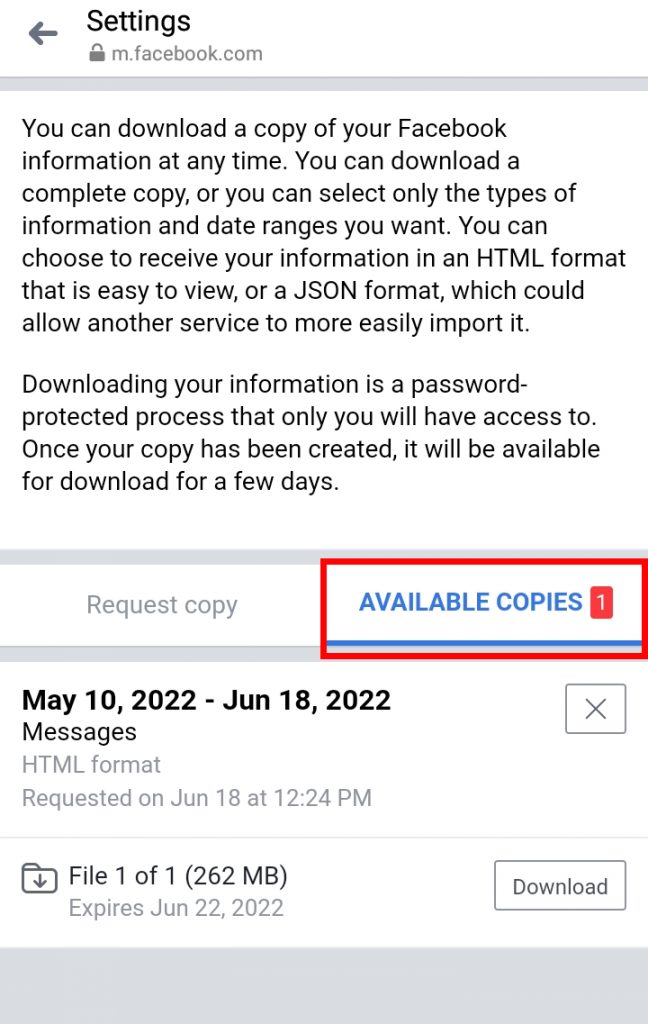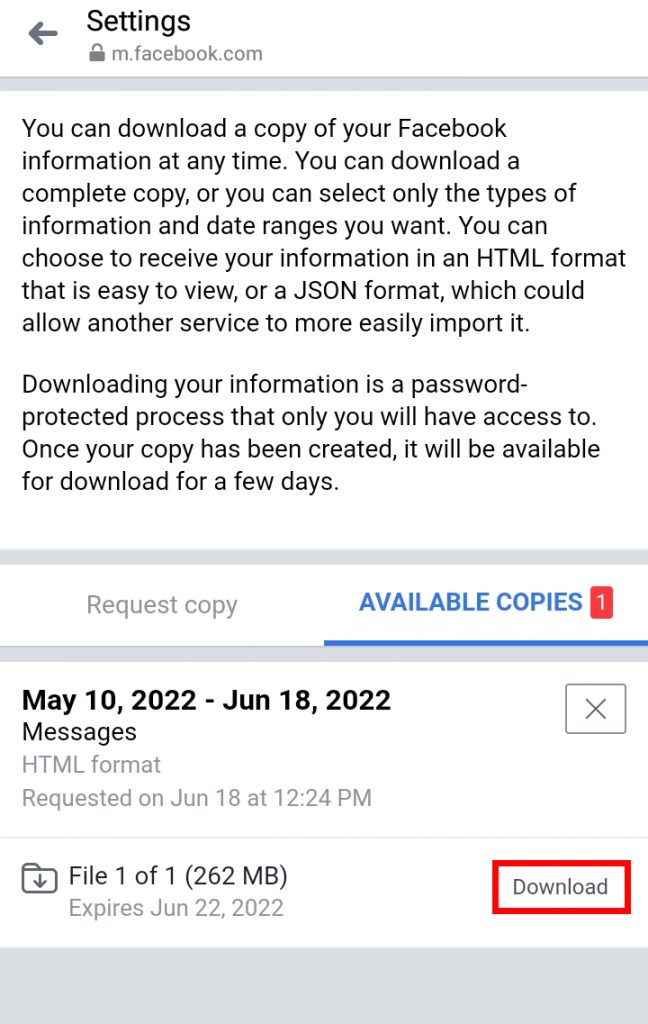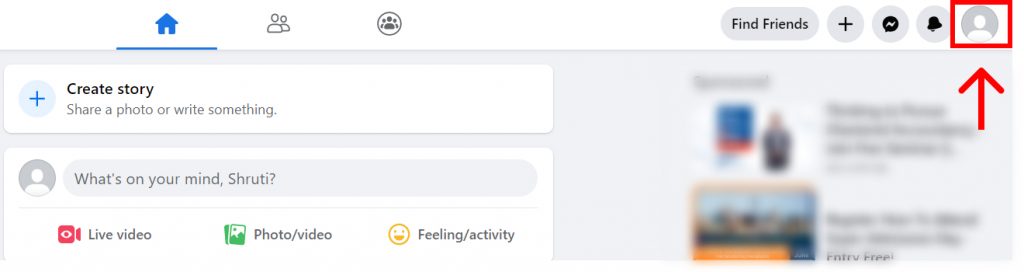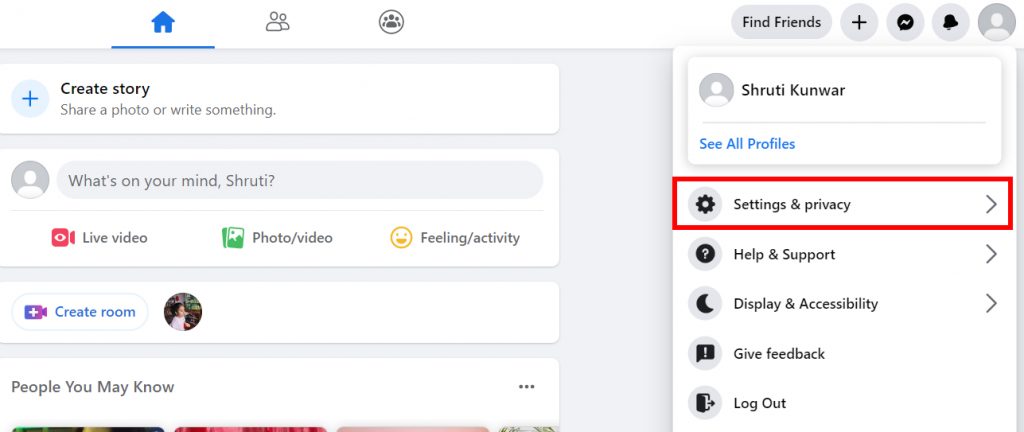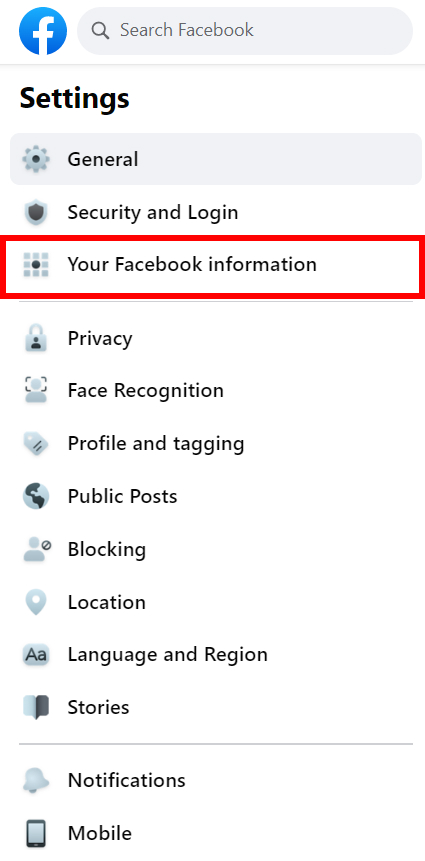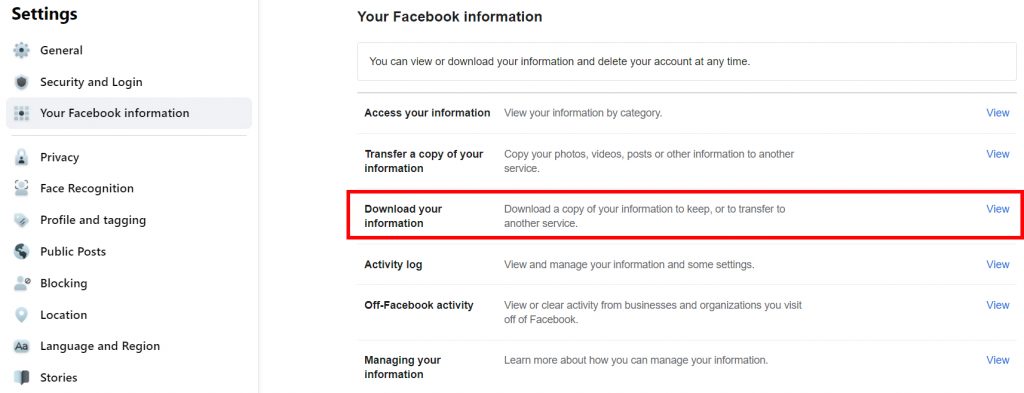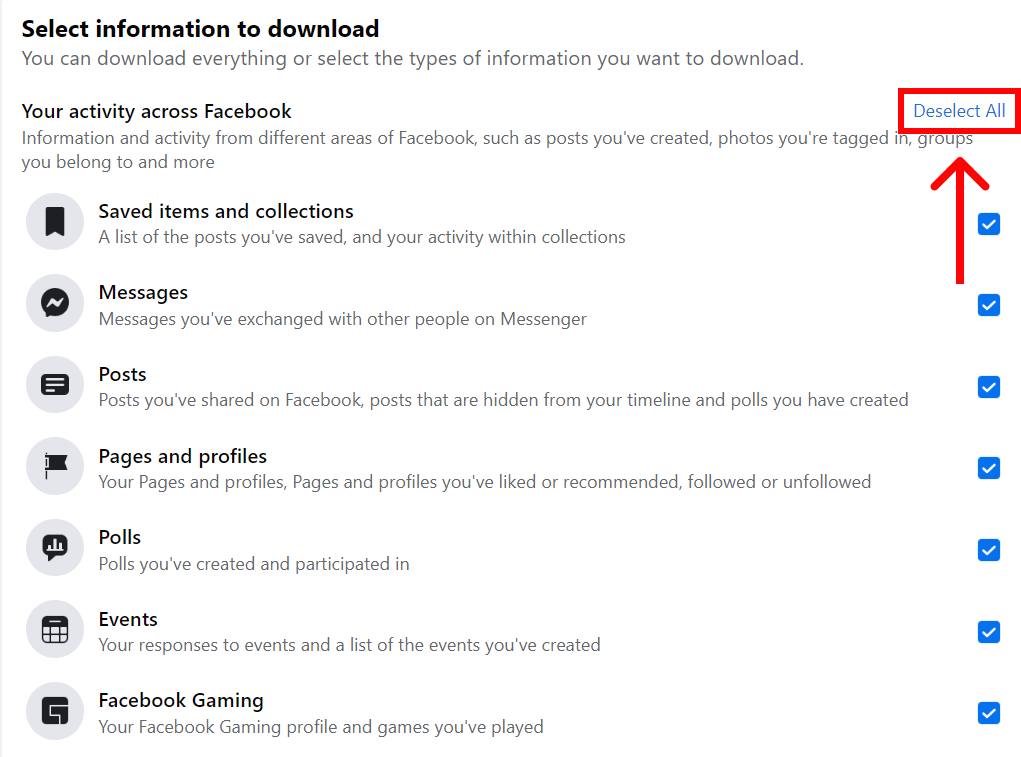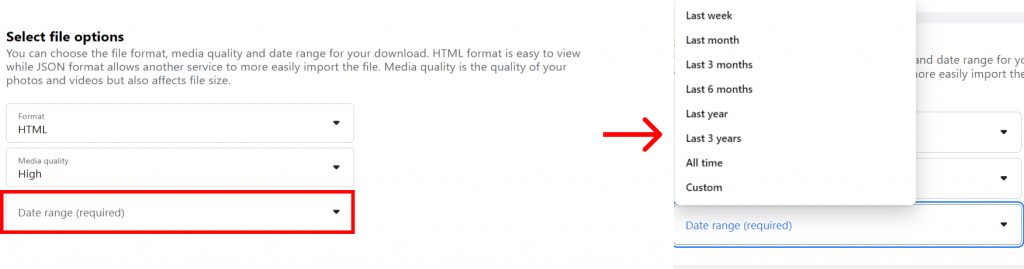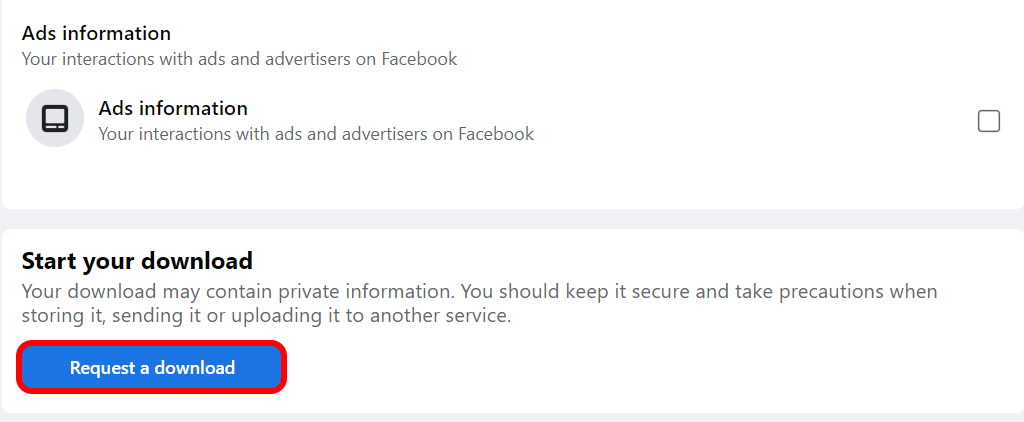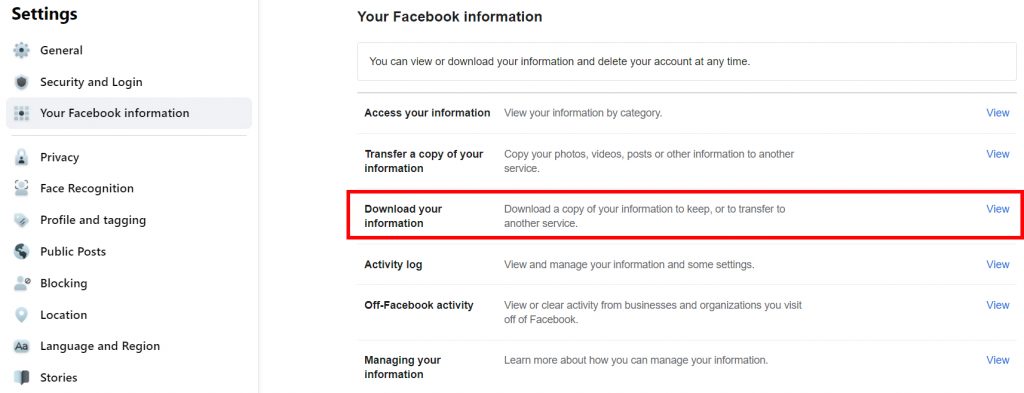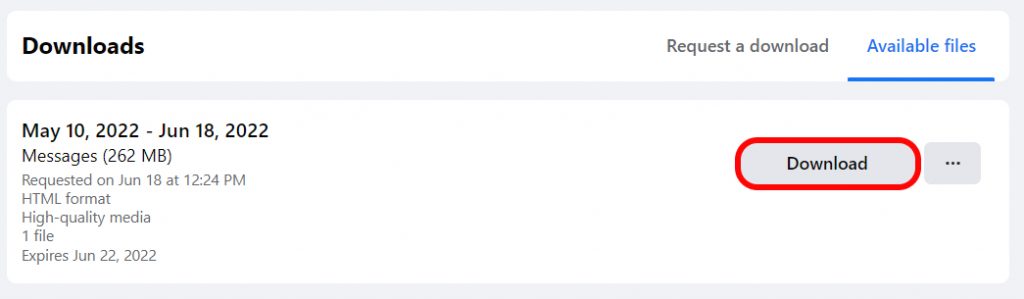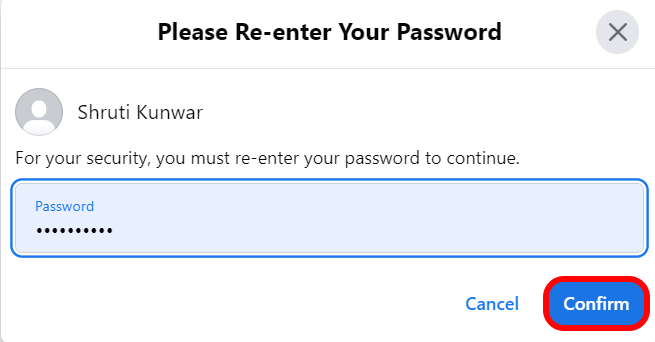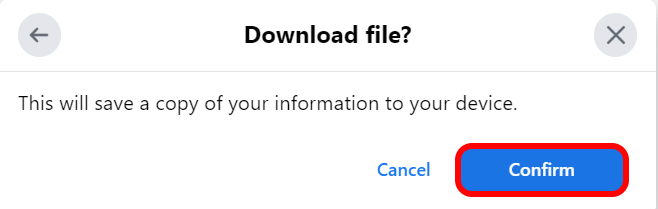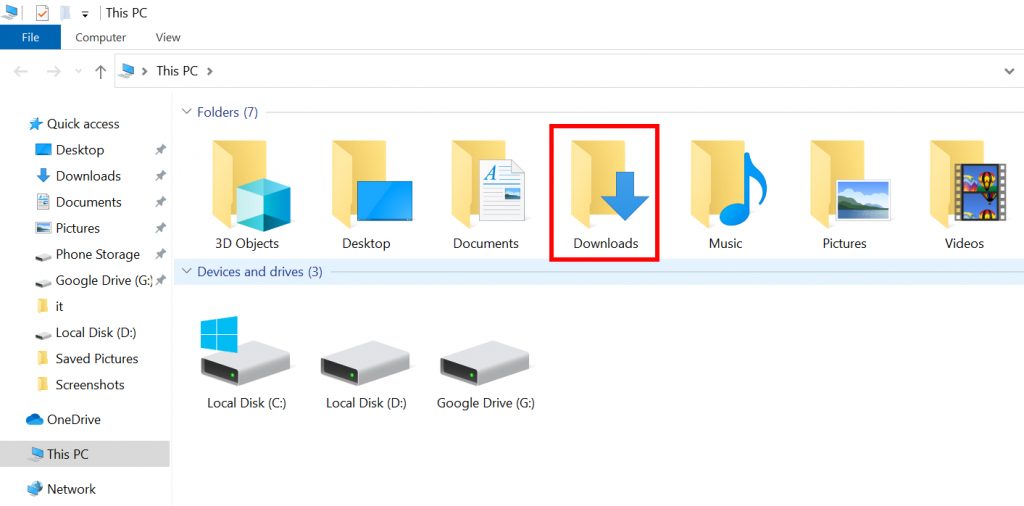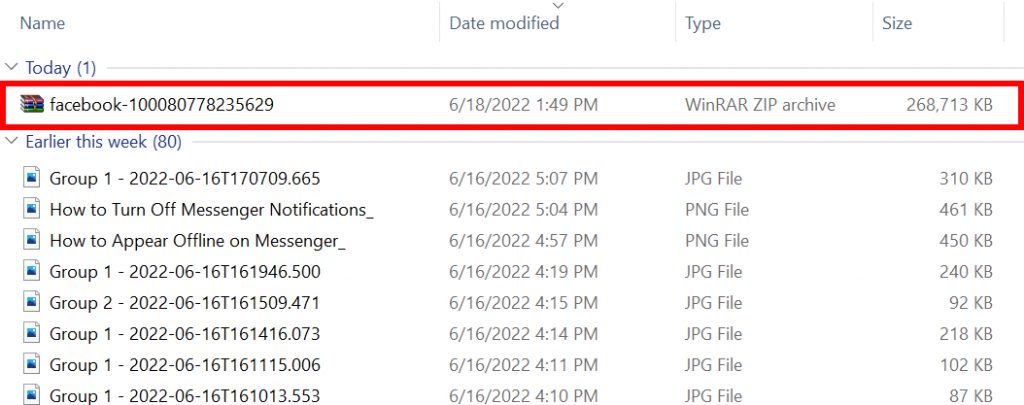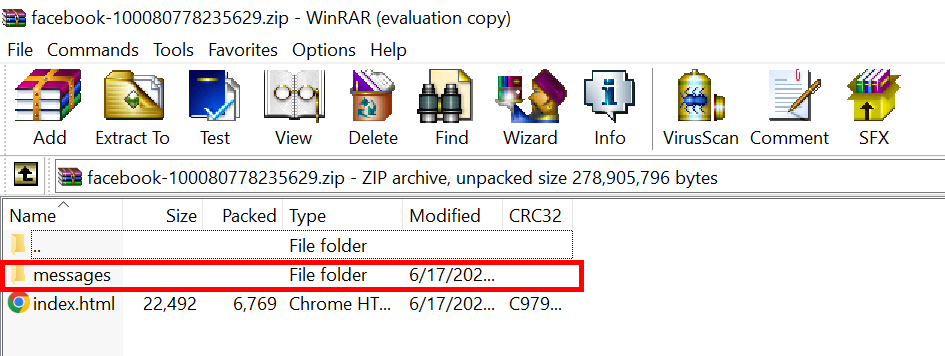No matter what the reason or situation is since these conversations are a part of your privacy, you are able to download them. Especially if you are looking to delete your account or, are a working person and chat with clients time and again, this feature will provide you with a copy and record of the conversations you had on Messenger. If you are not completely certain about how to find and use this feature, worry no more because with this article we have you covered. In this article, you will learn how to easily download Messenger conversations.
How to Download Messenger Conversations?
The process to download messenger conversations is easy and reliable. But, the messages that you have deleted in the past will not download through this function. Only the chats that are currently available will show. You can download Messenger conversations by:
- Using Phones
- Using Desktop/PC
1. Using Phones
To download Messenger conversations using phones i.e. using the Messenger phone app, follow the given steps:
1. Open Messenger app and log into your account.
2. Click on the ‘Profile icon’.
3. Click on ‘Account Settings’.
4. Select ‘Download your Information’ option.
5. Tap on ‘Deselect All’ option you see.
6. Now, click on ‘Messages’ to select it.
7. Scroll to the top and choose the date range you want to download information of and the format as well. You can also select the type of quality(High, Medium, Low) as well as file format you want your data to be in i.e. either HTML or, JSON.
8. Click on ‘Create File’ option.
9. When your work is completed, you will receive a mail.
10. Now, go to ‘Download your Information’ option again.
11. Under available copies, you will find the file containing your conversations.
12. Click on ‘Download’.
You Messenger conversations will have been downloaded.
2. Using Desktop/PC
To download Messenger conversations using desktop/PC i.e. by using the Messenger web app, follow the given steps:
1. Open Messenger app and log into your account.
2. Click on the ‘Profile icon’.
3. Click on ‘Settings and Privacy’
4. Select ‘Settings’.
5. Click on ‘Your Facebook Information’.
6. Select ‘Download your Information’ option.
7. Tap on ‘Deselect All’ option you see.
8. Now, click on ‘Messages’ to select it.
9. Scroll to the top and choose the date you want to download information of and the format as well such as file quality and format.
10. Scroll to bottom and click on ‘Request a Download’ option.
11. When your work is completed, you will receive a mail.
12. Now, go to ‘Download your Information’ option again.
13. Under available copies, you will find the file containing your conversations. Hit ‘Download‘.
14. Enter the password and confirm.
16. Confirm to download the file. The file will be downloaded after that.
17. Now, open ‘My PC’ and click on ‘Downloads’.
18. The zip file of your conversations will appear there. Open it.
19. There, you will find the folder named ‘Messages’ containing your conversations.
In this way, you can download Messenger conversations. As mentioned earlier, the deleted, as well as unsent messages, will not appear on the file when you download messenger conversations. However, there is an alternative method to see those unsent messages. Click here to learn more: How to See Unsent Messages on Messenger?
Conclusion
Hence, by using the steps mentioned above, you can now easily download Messenger conversations. To download just messages, select the messages option whereas if you want to download everything at once, select all the options and create a file. Hope this article was helpful and cleared your doubts. Feel free to leave comments in case of any queries.
Δ