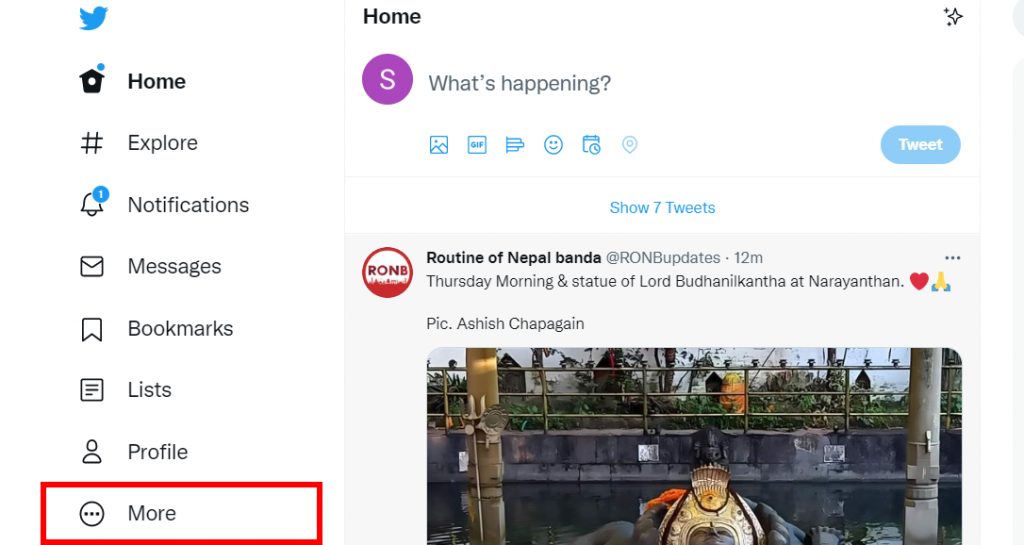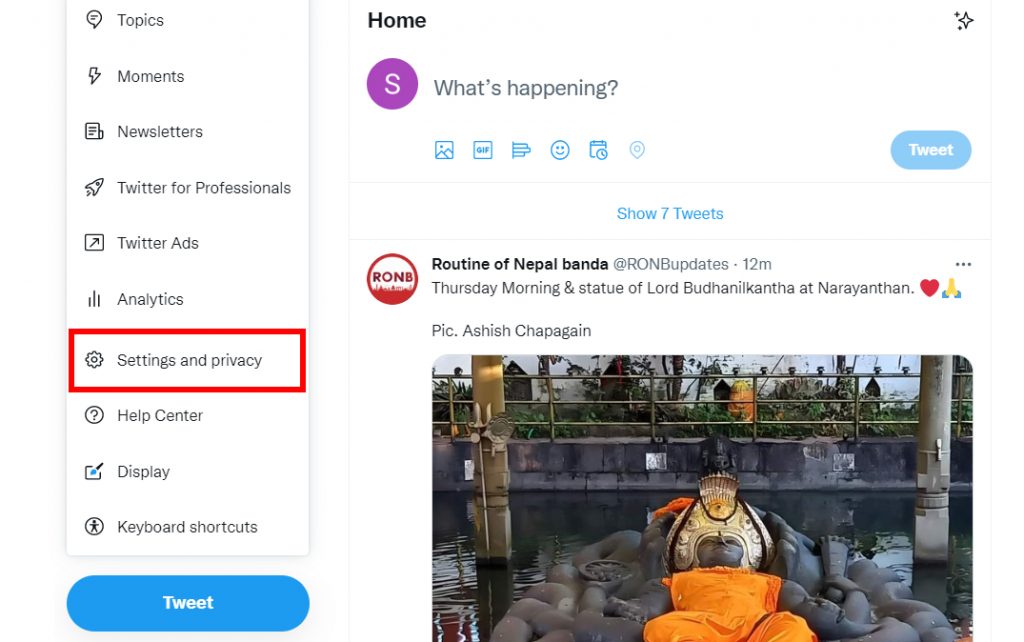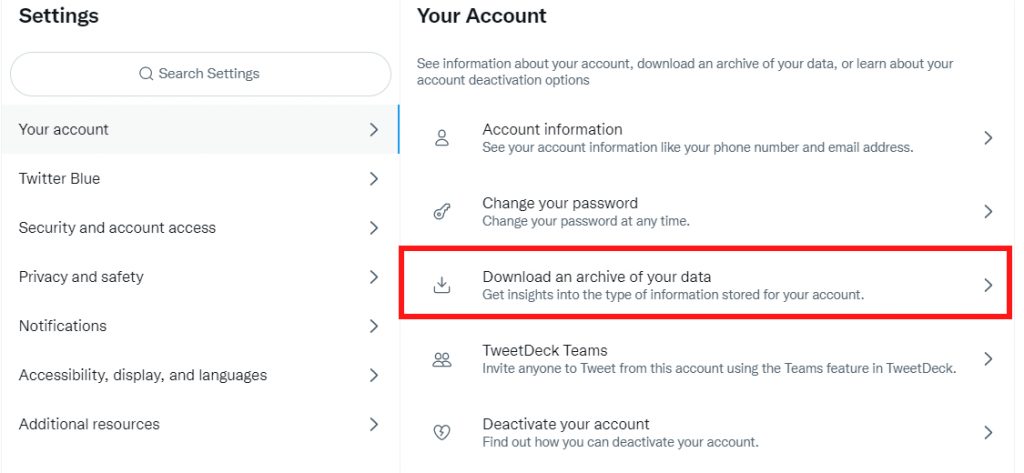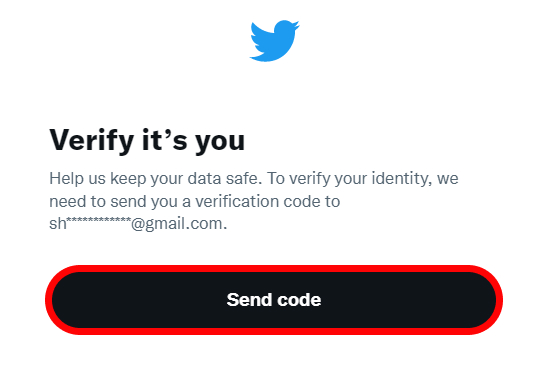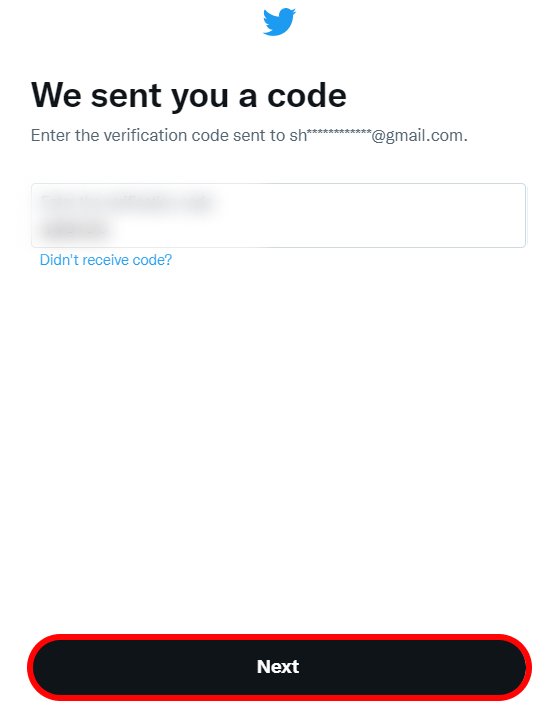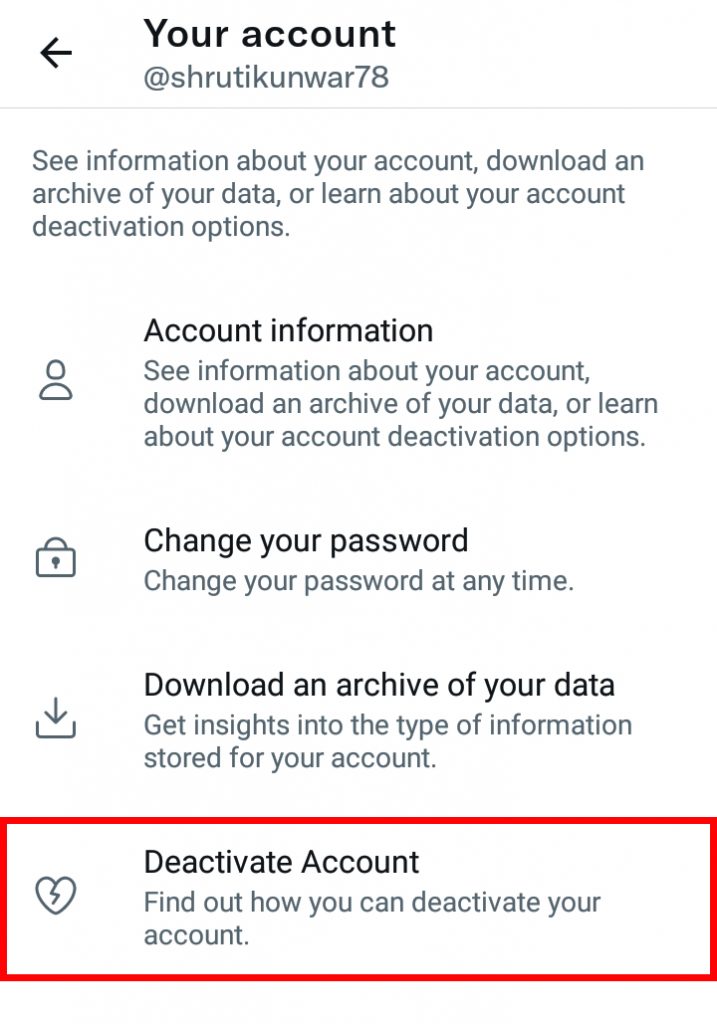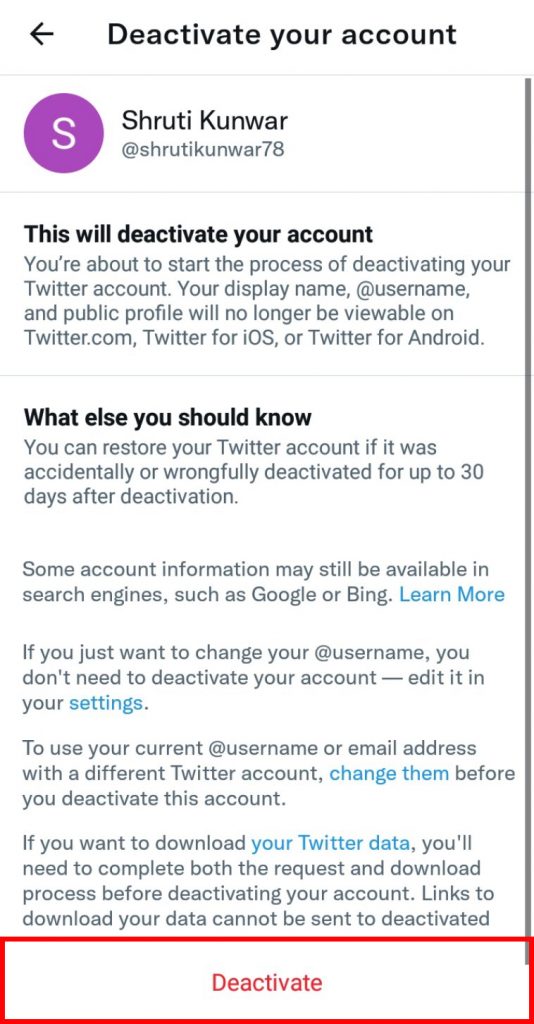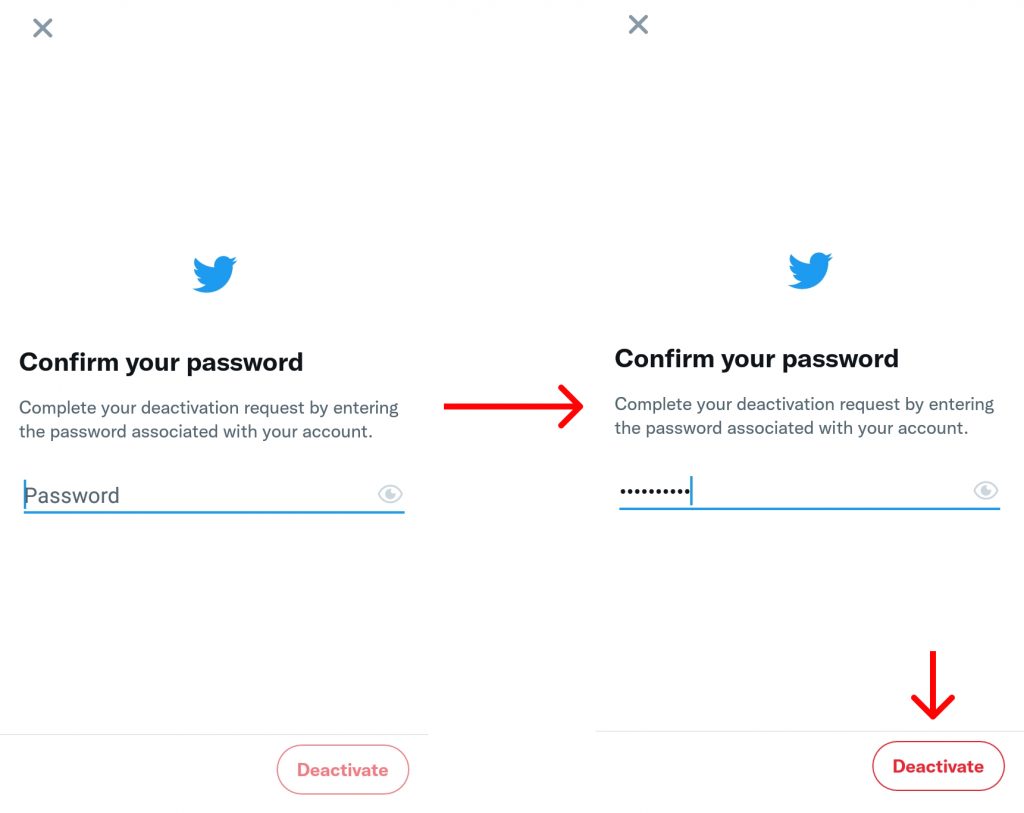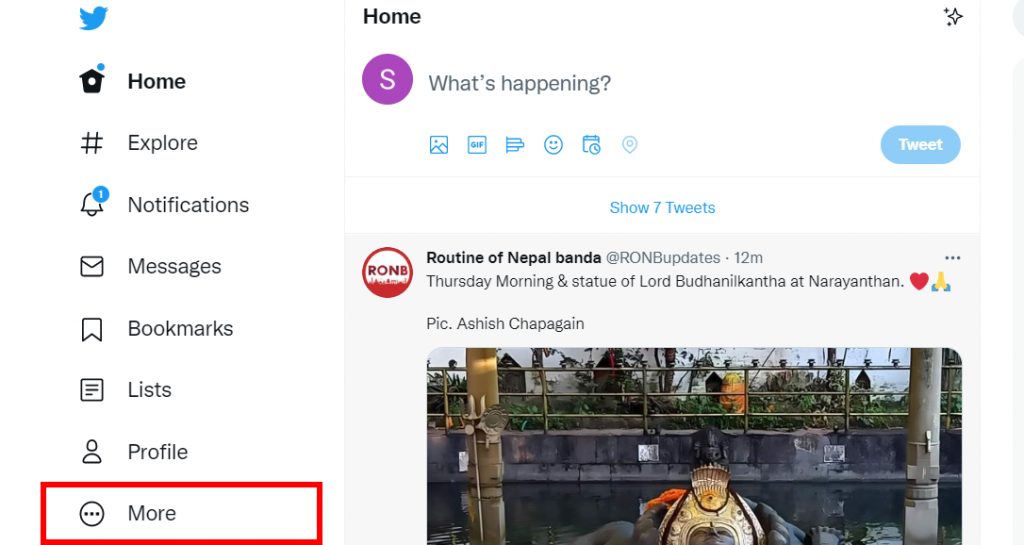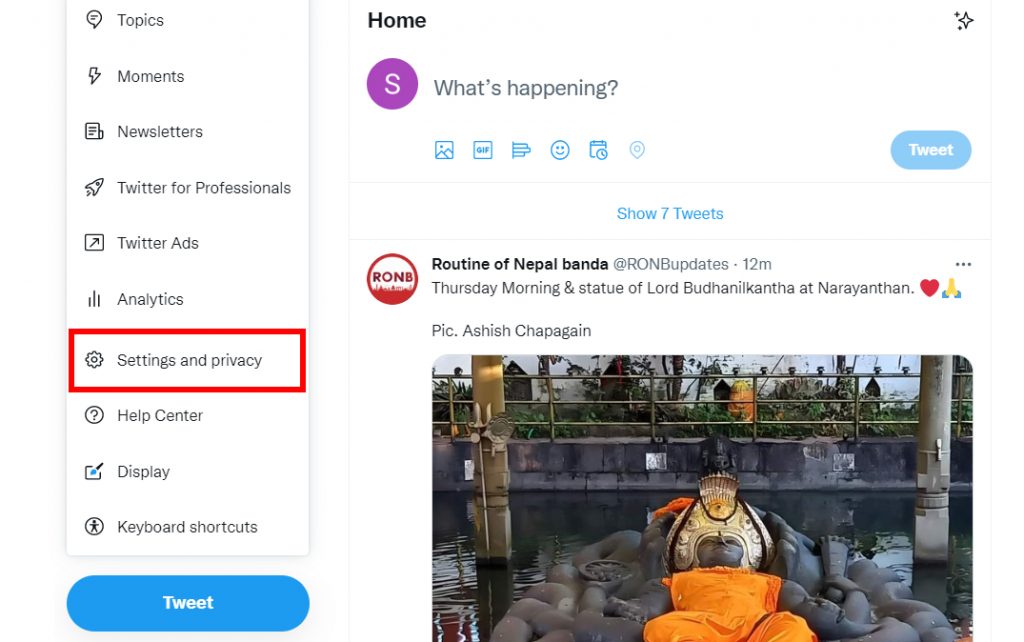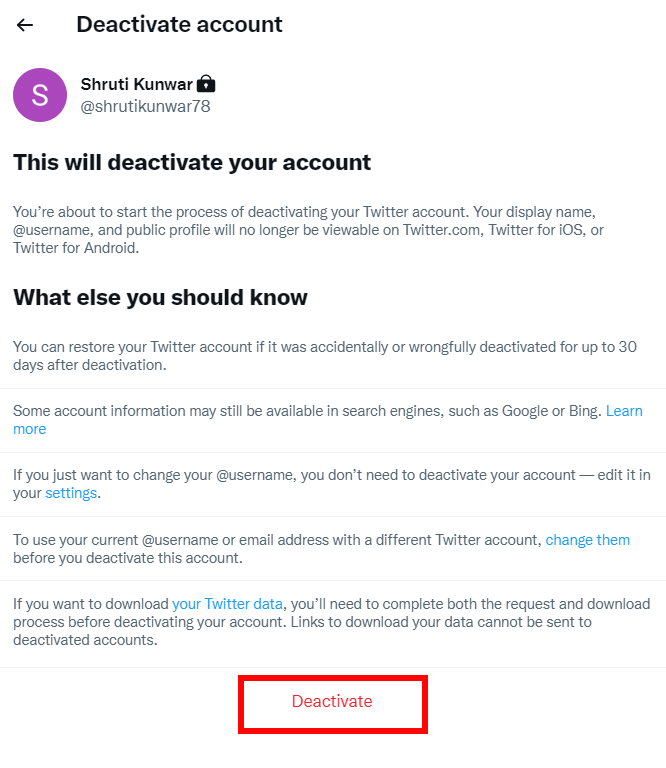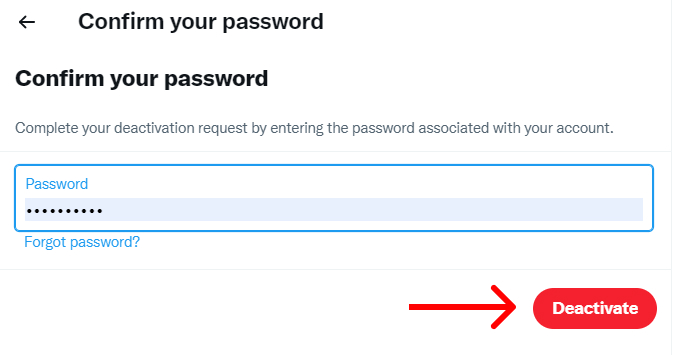Now, there may be many reasons that you want to delete a Twitter account permanently from taking a break to closing a spare account, or, to try and create a new account to start over, and many more. Well, you are in luck because Twitter lets to do all these things. This platform allows its users to temporarily as well as permanently delete their accounts whenever they want to. If you are facing problems deleting your Twitter account, worry no more because, with this article, we have you covered.
Download Twitter Data
Before you let go of your Twitter account for good, you must know and keep it in mind that, all your data will be lost. Everything you have on Twitter including your posts, tweets, and messages will be deleted completely from the server once you delete a Twitter account permanently. So, you can download your data o Twitter before doing it so that, you will have a copy of your information. To do so, follow the given steps:
1. Open Twitter on your Phone and log into your account.
2. Tap on your ‘More’ icon.
3. Select ‘Settings and Privacy’ option.
4. Click on ‘Your Account’.
5. Click on ‘Download an archive of your data’ option.
6. Click on ‘Send code’ to receive a code of verification on your email or number.
7. Enter the verification code you receive and click on ‘Next’.
8. Select ‘Request Archive’ option.
You will receive an email when your data is ready to download. If you are thinking of leaving Twitter because of any privacy concerns, there are many changes you can do to protect your privacy. Click here to learn how you can protect your personal information on Twitter: How to Change Privacy Settings on Twitter?
How to Delete a Twitter Account Permanently?
The first thing you must remember before deleting your Twitter account is that you will have exactly 30 days before your account gets permanently deleted after being scheduled. So, if you are planning to recover it back and use it again, you must do so within 30 days of account deletion. You can delete a Twitter account permanently by:
- Using Phone
- Using Desktop/PC
1. Using Phone
You can delete a Twitter account permanently by using your phone i.e. via the Twitter phone app. To do so, follow the given steps:
1. Open Twitter on your Phone and log into your account.
2. Tap on your ‘Profile icon’.
3. Select ‘Settings and Privacy’ option.
4. Click on ‘Your Account’.
5. Open ‘Deactivate account’ option.
6. Read the terms and conditions and hit ‘Deactivate’.
7. Enter your password and click on ‘Deactivate’.
8. Your account will be deactivated hence, scheduled for deletion.
To be able to use the account again, make sure to log into it with your username and password within 30 days.
2. Using Desktop/PC
You can delete a Twitter account permanently by using your desktop/PC i.e. via the Twitter web app. To do so, follow the given steps:
1. Open Twitter on your Phone and log into your account.
2. On the left side bar, click on the ‘More’ option.
3. Click on ‘Settings and Privacy’.
4. Click on ‘Your Account’.
5. Open ‘Deactivate your account’ option.
6. Read the terms and conditions and hit ‘Deactivate’.
7. Enter your password and click on ‘Deactivate’.
Your account will be deactivated hence, scheduled for deletion. To be able to use the account again, make sure to log into it with your username and password within 30 days.
Conclusion
Hence, by using the steps mentioned above, you can now easily delete a Twitter account permanently. If you are planning on leaving for good, make sure that you download a copy of your information before you go. If you want to reuse the account again, remember to log into it within 30 days of deactivation. Hope this article was helpful and cleared your doubts. Feel free to leave comments in case of any queries.
Δ